Display Settings
See also: User Interface
As users of graphics are aware, the time it takes for graphical images to appear on-screen varies, and it takes controller resources for this to happen. However, controller resources are also needed to ensure that ladder scans occur on-time as determined by the configuration. The Screen Priority setting controls the amount of time allocated to graphics after each ladder scan to ensure timely scans occur.
Note: The System Menu can override the Screen Priority setting.
Access the Display Settings through the , Project Navigator > User Interface [Right-Click] > Configure.
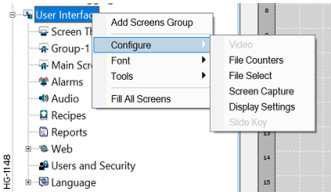
Select Display Settings from menu.
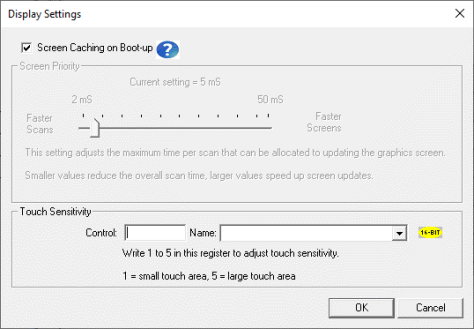
Screen Caching on Boot-uUp
To optimize the responsiveness of the graphics at run-time, all user screens must be cached. This option permits the user to choose if the caching occurs at boot-up or immediately following boot-up.
Note: The logic scan is not impacted by screen caching options and will be active during caching regardless of option selected selected.
-
Select this option to include caching at boot-up. No screens will be accesible to the user until boot-up is complete. This option extends boot-up time by 5-30 seconds depending on the number and complexity of the user screens.
-
Do not select this option (leave empty) for caching to occur following boot-up. Screens will be accesible to the user sooner. During caching, a banner appears on the screen and graphics responsiveness will be slower.
Return to the Top: Display Settings